Commands
You can call our bot's commands by typing / on Discord's chat box and browse our available commands. These are what Discord calls Application Commands (or Slash Commands) and they should not require the bot to be in the channel you're currently on.
General commands
/help
By default (without specifying any categories), this command will provide you with a few useful links, and a detailed list of your configurations, including your currently tracked group and your notification configurations.
Example (default)
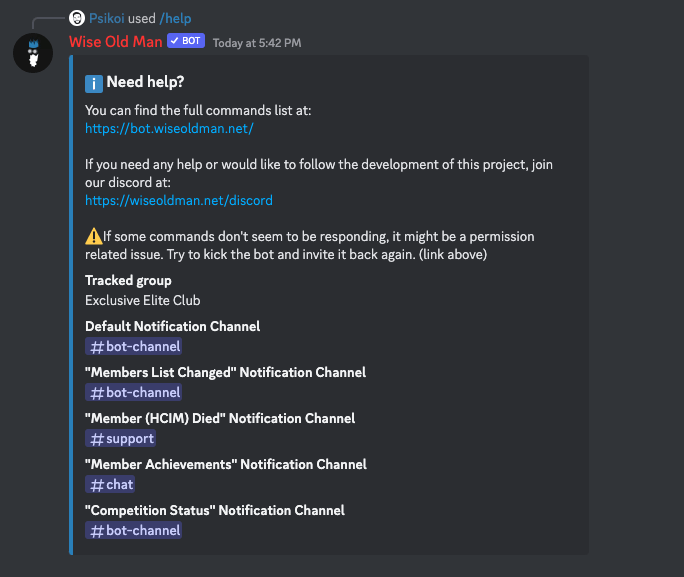
Alternatively, you can choose to select a category to get specific info on that topic. The current categories are:
- RuneLite
- Plugin
- Sync
- Verified
- Permissions
- FAQ
- Flag
Example (flag category):
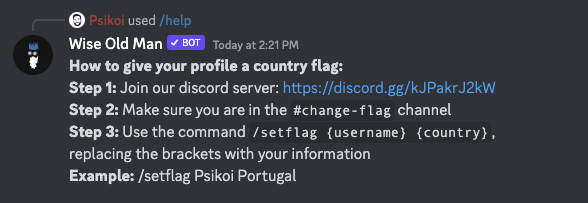
Config commands
/config group
To use any group-specific commands, or receive group-related notifications, the bot needs to know what group your server is interested in.
This command allows you to specify a group ID, and the bot will use that ID for any future group-related commands or notifications.
If you don't know your group's ID, it should be the number in your group's wiseoldman.net page URL.
Example
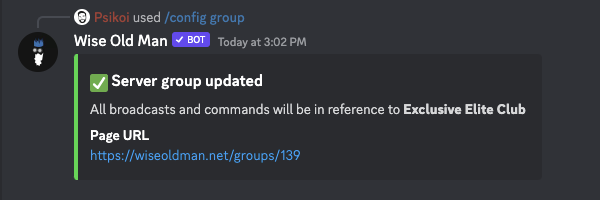
/config notifications
Besides commands, this bot can also send notifications to your Discord server when something happens to one of your group members (new achievements, HCIM death, etc), or to your competitions (started, ended, starting soon, etc).
For this, the bot needs to know where to send those notifications, and since there are many types of notifications, you need to either specify where to receive each type, disable a type, or just assign a default notifications channel.
The current notification types are:
- Default
- Competition Status
- Member Achievements
- Member Name Changed
- Member (HCIM) Died
- Members Joined
- Members Left
- Members Roles Changed
The bot will check for permissions (by sending a message and immediately deleting it) in the selected channel before accepting this configuration, if you choose to remove permissions after configuration, it will simply stop working.
Example (default channel)
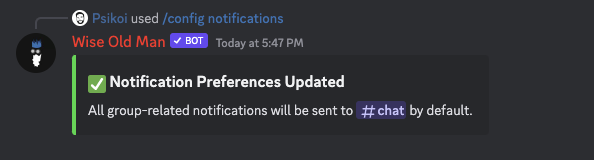
Example (specific notification type)
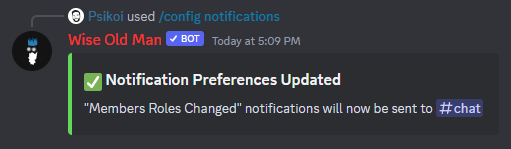
Example (disabling a notification type)
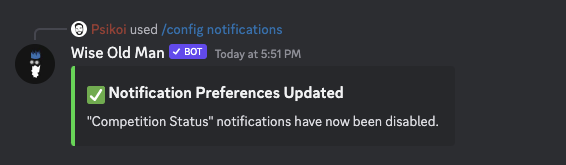
Group commands
/group details
Requires group ID configuration. Learn how to set this up.
This command will provide you with your group's details, such as name, clan chat, members count, etc.
Example
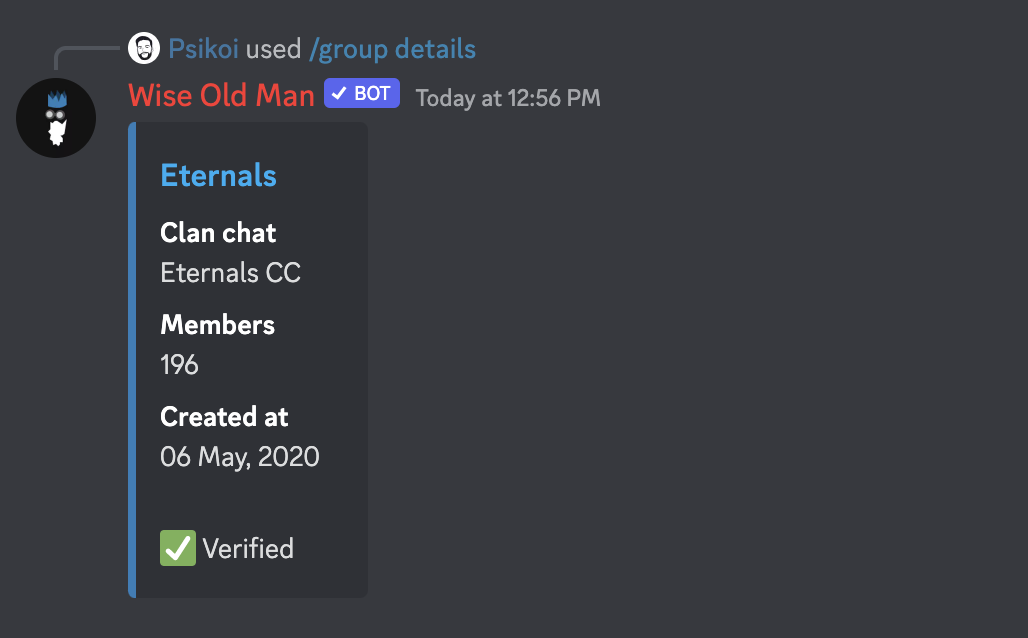
/group members
Requires group ID configuration. Learn how to set this up.
This command will provide you with a list of your group's members. You can use the < and > buttons to navigate through the list.
Example
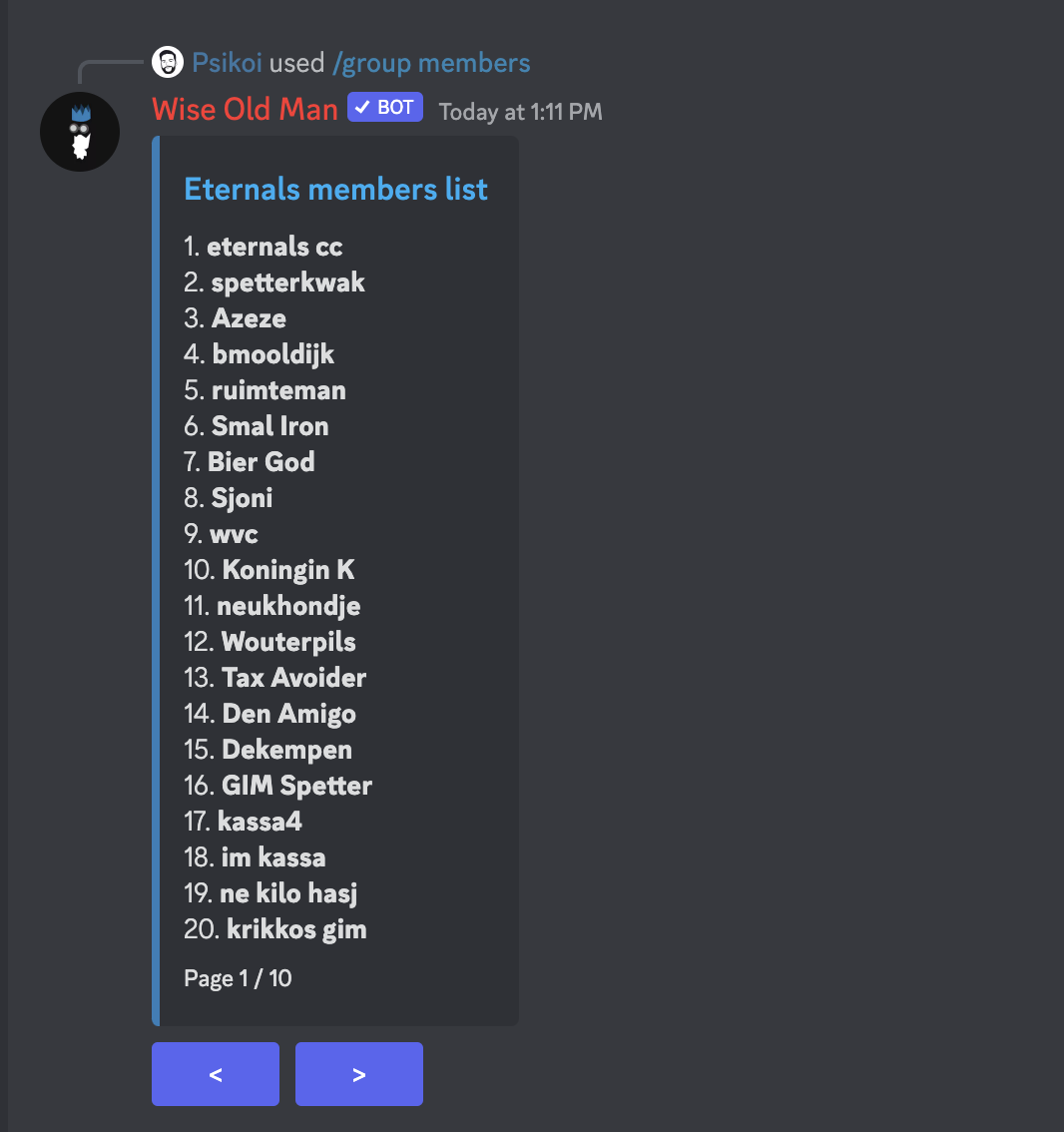
/group competitions
Requires group ID configuration. Learn how to set this up.
This command will show you a list of your group's upcoming (or recent) competitions.
Example
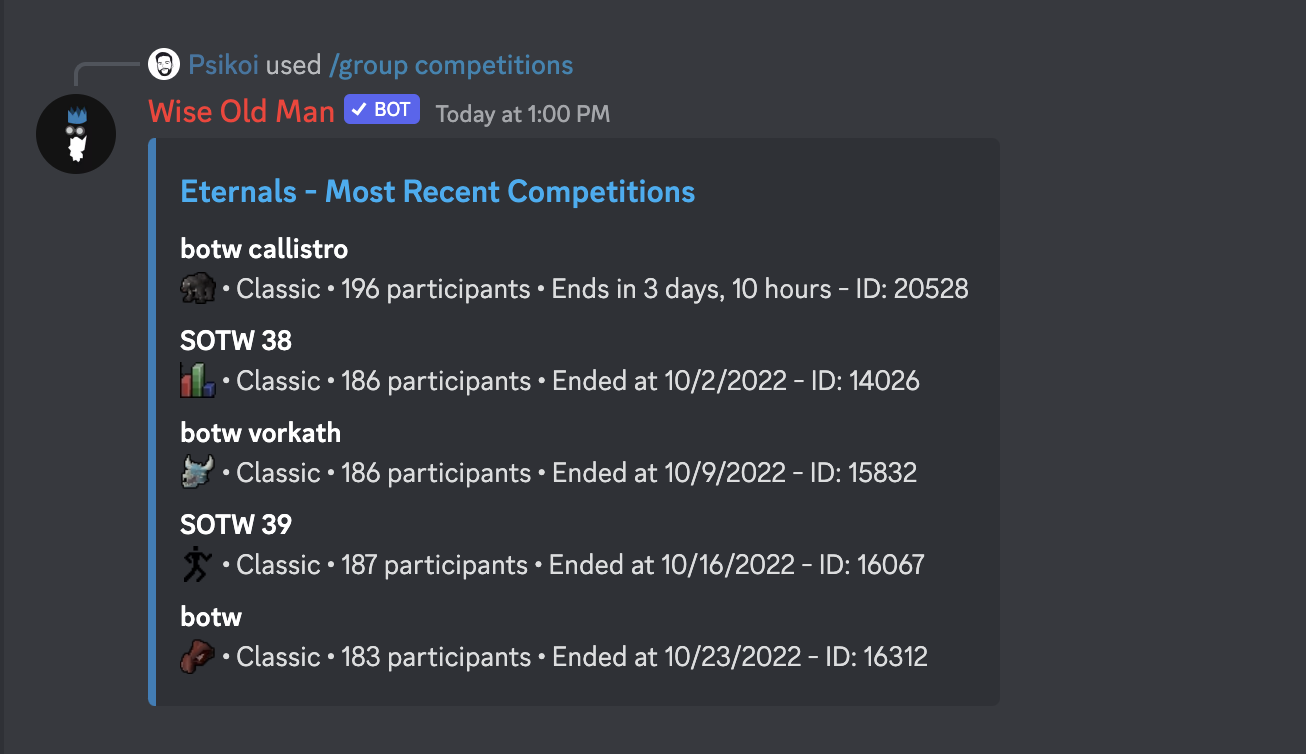
/group competition
Requires group ID configuration. Learn how to set this up.
This command will show you the details of one of your group's competitions. If no "ID" parameter is provided, it will try to show the current ongoing competition, or an upcoming one if there are no ongoing competitions.
You can choose to give it an ID parameter, to see a specific competition. You can find the ID of a competition in the URL of its https://wiseoldman.net page, or by using the /group competitions command.
Example (default)

Example (specific ID)
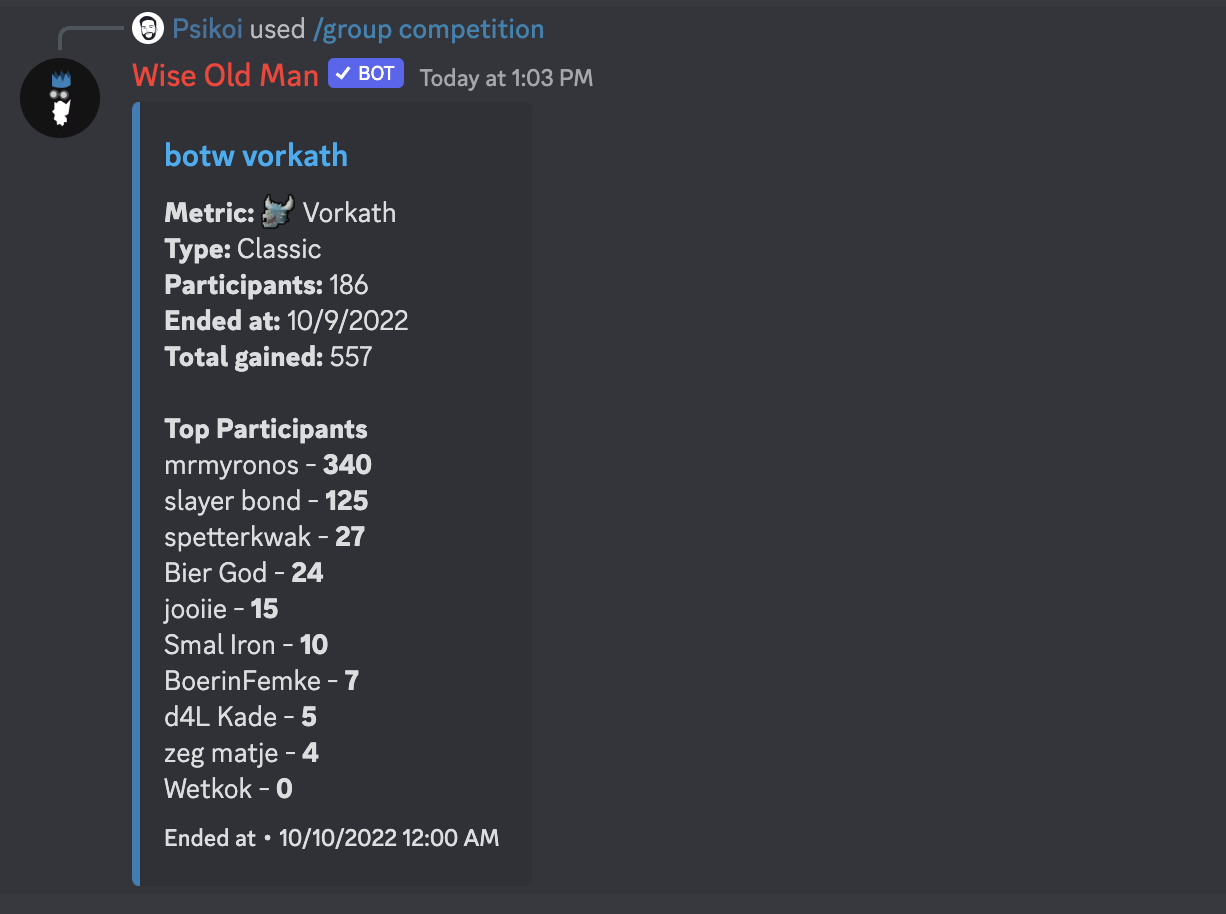
/group gained
Requires group ID configuration. Learn how to set this up.
This command shows you a leaderboard of your group's members, sorted by their gained exp/kc/score (in a specific skill/boss/activity) within a given time period.
Example
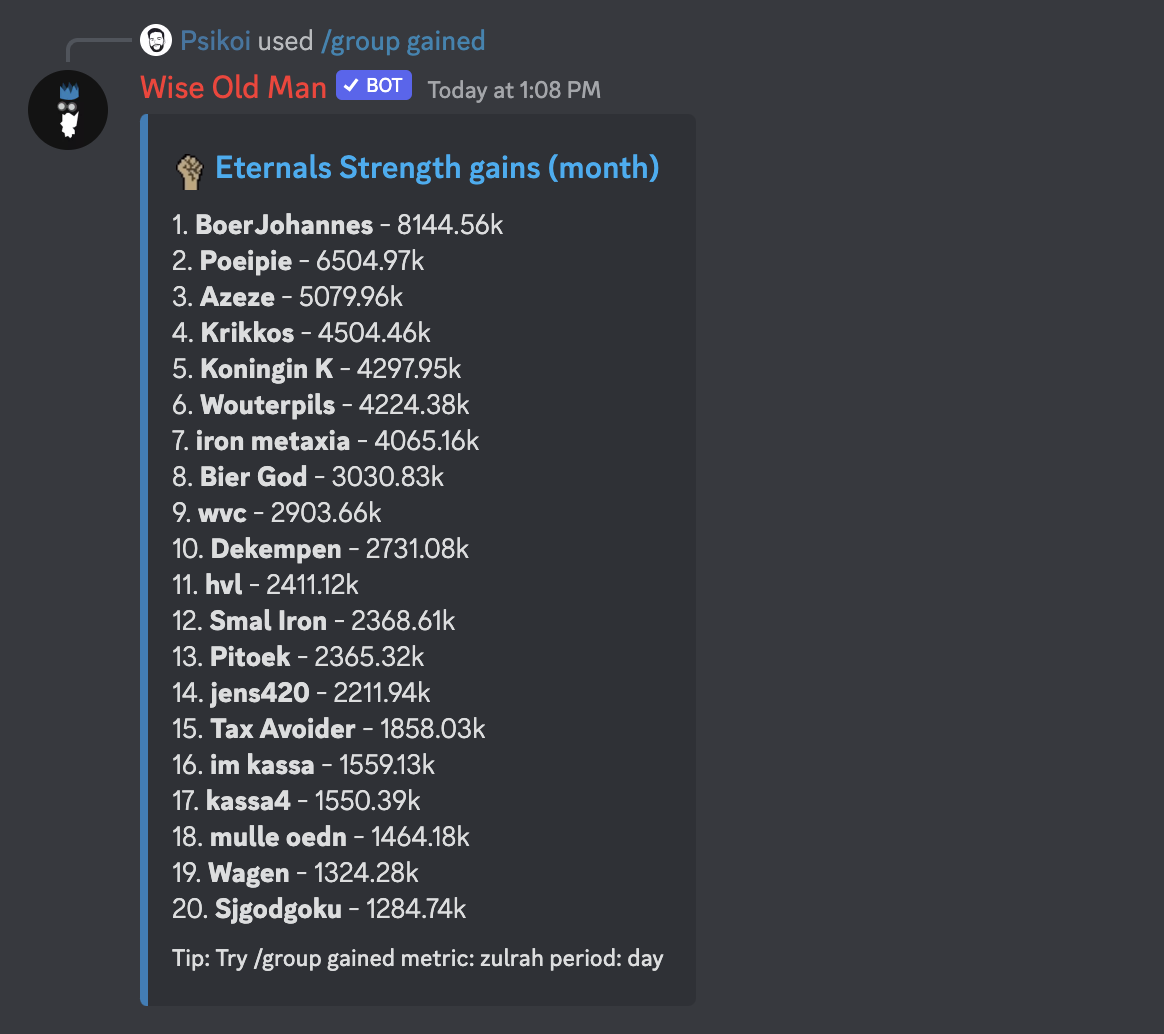
/group hiscores
Requires group ID configuration. Learn how to set this up.
This command shows you a leaderboard of your group's members, sorted by current exp/kc/score in a specific skill/boss/activity.
Example
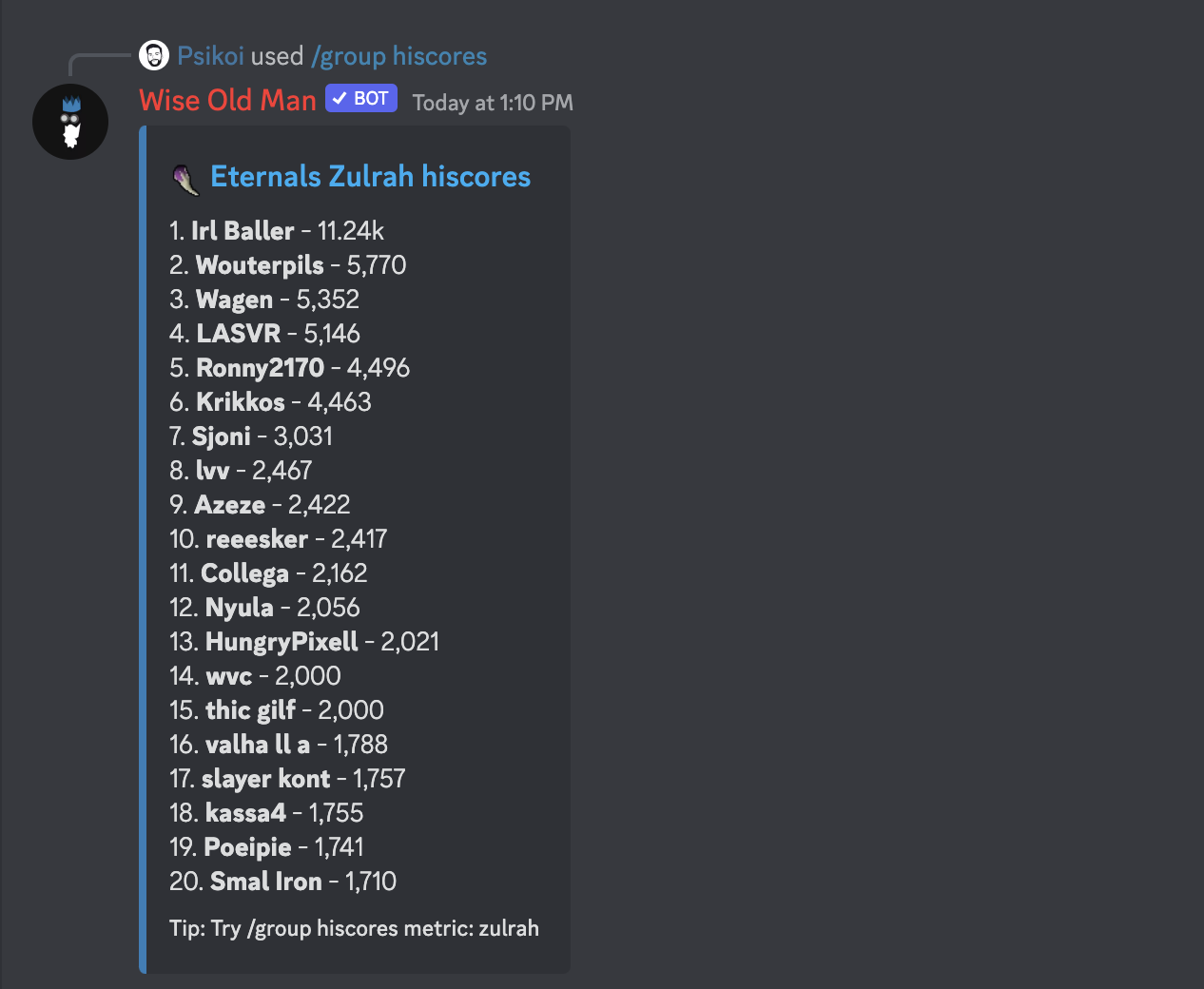
/group records
Requires group ID configuration. Learn how to set this up.
This command shows you a leaderboard of your group's members records, sorted by their gained exp/kc/score (in a specific skill/boss/activity) within a given time period.
Example
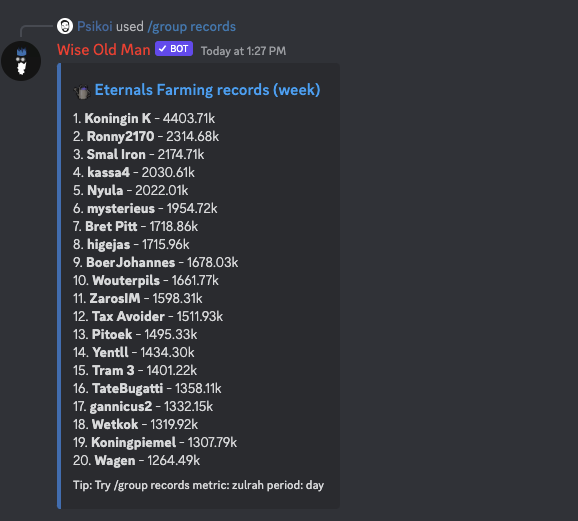
Player commands
/update
This command (along with most other player commands) accepts an optional "username" parameter to specify the player you're refering to.
If no username is provided, it will default to the username linked to the Discord user who sent the command.
You can link your Discord user to a username using the /setrsn command.
This command will send an update request to the Wise Old Man servers, which will then update your stats, records, achievements, etc.
Example
/stats
This command (along with most other player commands) accepts an optional "username" parameter to specify the player you're refering to.
If no username is provided, it will default to the username linked to the Discord user who sent the command.
You can link your Discord user to a username using the /setrsn command.
This command will provide you with a player's skilling stats. It supports 4 different variants: levels, experience, ranks or EHP.
Example (levels, specific username)
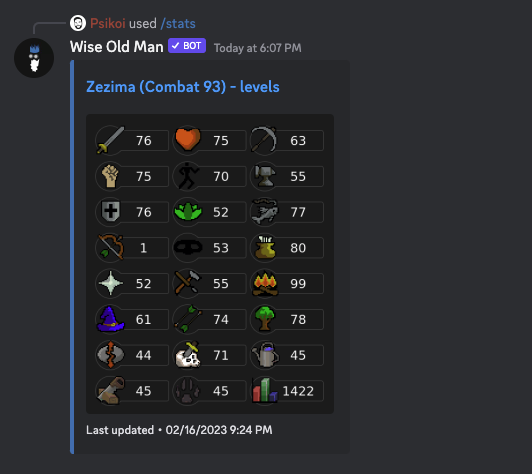
Example (experience, no username)
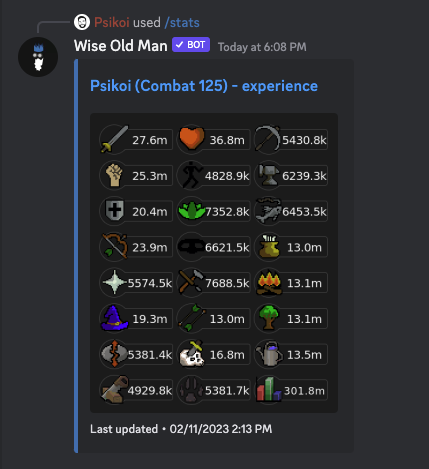
/bosses
This command (along with most other player commands) accepts an optional "username" parameter to specify the player you're refering to.
If no username is provided, it will default to the username linked to the Discord user who sent the command.
You can link your Discord user to a username using the /setrsn command.
This command will provide you with a player's bossing stats. It supports 3 different variants: killcounts, ranks or EHB.
Example (killcounts, specific username)
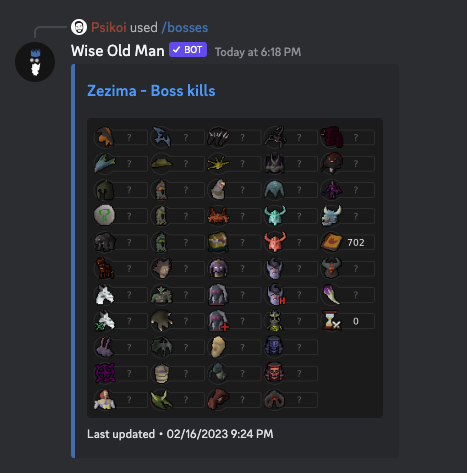
Example (EHB, no username)
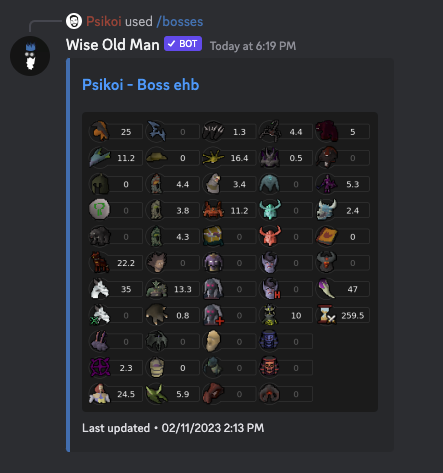
/activities
This command (along with most other player commands) accepts an optional "username" parameter to specify the player you're refering to.
If no username is provided, it will default to the username linked to the Discord user who sent the command.
You can link your Discord user to a username using the /setrsn command.
This command will provide you with a player's activity (minigames, etc) stats. It supports 2 different variants: scores and ranks.
Example (scores, specific username)
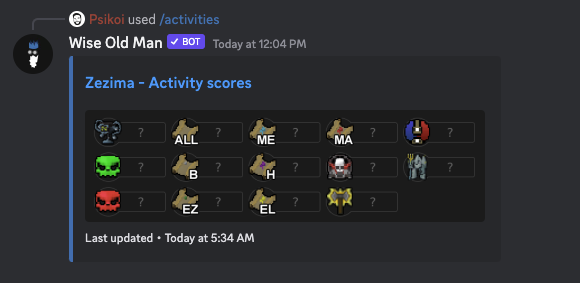
Example (ranks, no username)
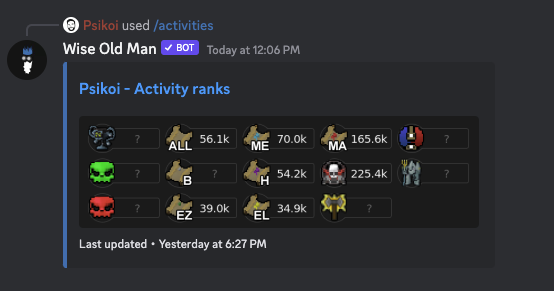
/ttm
This command (along with most other player commands) accepts an optional "username" parameter to specify the player you're refering to.
If no username is provided, it will default to the username linked to the Discord user who sent the command.
You can link your Discord user to a username using the /setrsn command.
This command will provide you with a player's Efficiency stats, such as Time to Max, Time to 200m All, EHP, EHB, etc.
Example
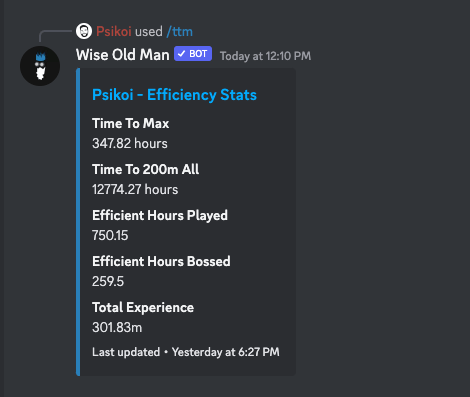
/achievements
This command (along with most other player commands) accepts an optional "username" parameter to specify the player you're refering to.
If no username is provided, it will default to the username linked to the Discord user who sent the command.
You can link your Discord user to a username using the /setrsn command.
This command will provide you with a player's most recent achievements.
Example
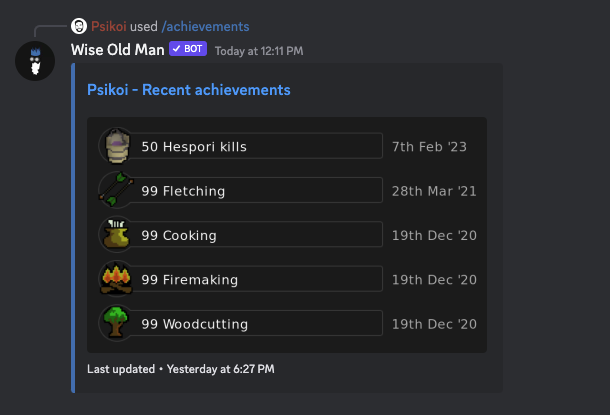
/gained
This command (along with most other player commands) accepts an optional "username" parameter to specify the player you're refering to.
If no username is provided, it will default to the username linked to the Discord user who sent the command.
You can link your Discord user to a username using the /setrsn command.
This command will provide you with a player's gains within the past specified period. This command is also paginated, you can use the > and < buttons to navigate between pages.
Example (no username, year period)
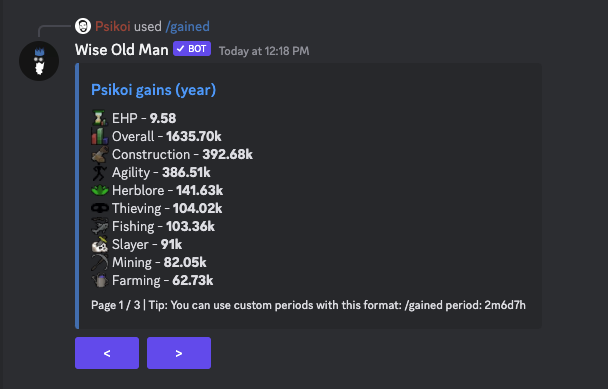
Example (specific username, month period)
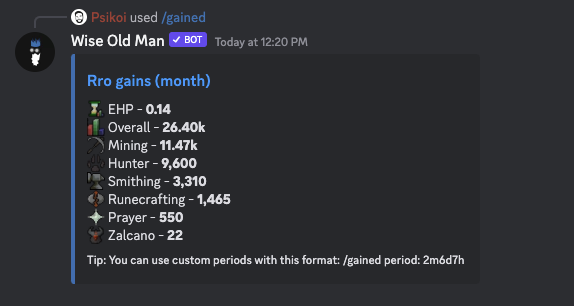
/setrsn
This command will link your Discord user to a RuneScape username. This will allow you to use commands that require a username without having to specify your in-game username every time.